When your iDatalink Maestro RR red light starts blinking, it signals a communication problem that prevents your aftermarket stereo from working properly. This frustrating issue stops your steering wheel controls, backup camera, and other integrated features from functioning.
The good news is that most red light problems have straightforward solutions you can resolve quickly. Understanding what each blinking pattern means helps you troubleshoot efficiently and get back to enjoying your upgraded car audio system with confidence, which this guide aims to help you achieve.
What Your Red Light Patterns Indicate
Your Maestro RR uses different red light patterns to tell you exactly what's wrong. Knowing these patterns saves time and points you toward the right solution.
Blinking RED TWICE means your Maestro module can't communicate with your aftermarket radio. This happens when the data cable isn't connected properly or when incorrect radio information was entered during setup.
Flashing RED ONCE indicates no firmware is installed on your module. The module needs specific software to work with your vehicle and radio combination.
Solid RED light usually means the module is in programming mode or has a power issue that needs attention.
Quick identification tip: Count how many times the red light blinks before it pauses. This pattern repeats every few seconds and tells you exactly which fix to try first.
Most red light issues come from simple connection problems or setup mistakes. The double red blink is by far the most common issue, representing over 80% of the cases that professional installers see. Once you identify your pattern, the solution becomes much clearer.
Fix Double Red Blink Issues (Most Common)
The double red blink frustrates many car owners, but it has straightforward solutions. Start with these steps in order for the fastest resolution.
Check Your 4-Pin Data Cable Connection
Find the black port on your Maestro RR module. The 4-pin data cable must plug firmly into this black port only. The red and blue ports should stay empty for standard installations.
Remove the data cable and inspect both ends for bent pins, debris, or corrosion. Clean any dirt from the connections using a dry cloth or compressed air.
Push the cable back into the black port until you hear or feel it click securely. A loose connection here causes most double red blink problems and is the easiest fix to try first.
Check the other end of the data cable where it connects to your aftermarket radio. Look for the iDatalink port on your radio's back panel. Some manufacturers label this port differently, so check your radio manual if you're unsure.
Make sure this connection is also secure. Vibration from driving can loosen connections over time, causing the red light to return even after initial successful installation.
Verify Your Radio Serial Number
During the original Maestro setup, your radio's serial number was entered to establish communication. An incorrect serial number prevents proper communication and triggers red blinking.
Different radio brands display serial numbers in different locations:
-
Alpine radios: Look in settings under "System Information" or "Device Information" for the complete serial number
-
Pioneer radios: Check "Device Information" in the settings menu for the exact serial sequence
-
Kenwood radios: Find "System" settings and look under "Version Information"
-
Sony radios: Navigate to "Settings" then "Device Information" for the serial number
Write down the exact serial number from your radio display. Compare this to what was entered during your original Maestro programming. Even one wrong digit prevents communication.
If you find a mismatch, you'll need to reflash your Maestro module with the correct serial number. This process requires the Weblink software and programming cable that came with your module.
Why Choose BOSS Elite for Reliable Integration
If you're experiencing frequent red light issues, your current radio might not be the best match for seamless Maestro integration. BOSS Elite head units undergo extensive compatibility testing with Maestro modules across hundreds of vehicle applications.
BOSS Elite's commitment to authentic power specifications means your Maestro module receives consistent, predictable signals. Unlike manufacturers who inflate their power ratings, BOSS Elite provides honest specifications that help integration systems function as designed.
The BE7ACP.WX, BE9ACP.WX, and BE10ACP.WX models feature proven Maestro compatibility with clear serial number labeling and reliable data ports. This reduces the setup errors that cause red light problems.
iDatalink Maestro RR Blinking Red FAQs
Can a red blinking light damage my Maestro module or radio?
No, the red blinking light is a status indicator and won't damage your equipment. The Maestro module simply stops communication to prevent potential conflicts until you resolve the underlying issue.
How long should I wait between reset attempts if the red light persists?
Wait at least 30 seconds between reset attempts to allow the module's internal systems to fully cycle. Attempting resets too quickly can confuse the module and make troubleshooting more difficult.
Will disconnecting my car battery clear Maestro red light errors?
Disconnecting your battery may temporarily clear some errors, but it won't fix the root cause of communication problems. You'll still need to address connection issues or incorrect programming that triggered the red light initially.
Can I use my Maestro RR with any aftermarket radio brand?
Your Maestro RR works with most major radio brands, but compatibility varies by specific model and firmware version. Boss Elite radios offer verified compatibility and reduce integration challenges compared to other manufacturers.